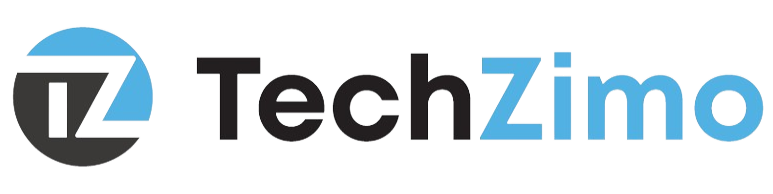Hard drive failures strike without warning, often taking irreplaceable files with them. One moment you’re working on an important project, the next you’re staring at error messages or hearing ominous clicking sounds from your computer. Understanding these warning signs and knowing how to respond can mean the difference between a minor inconvenience and a major data disaster.
Hard drives remain one of the most vulnerable components in any computer system. Whether you’re using a traditional mechanical hard disk drive (HDD) or a solid-state drive (SSD), various factors can lead to errors that compromise your data and system performance. The good news? Many hard drive errors can be identified early and resolved before they cause permanent damage.
This guide will walk you through the most common hard drive errors, teach you how to diagnose problems using built-in tools and third-party software, and provide step-by-step solutions for both logical and physical issues. We’ll also explore data recovery options and share preventative measures to keep your hard drive healthy for years to come.
Recognizing the Warning Signs
Hard drive problems rarely appear overnight. Most drives exhibit warning signs weeks or even months before complete failure. Learning to recognize these symptoms can save your data and prevent costly recovery procedures.
Physical symptoms often manifest as unusual sounds. Clicking, grinding, or whirring noises that weren’t present before indicate potential mechanical failure. Your computer may also experience frequent freezing, especially during startup or when accessing specific files. Blue screen errors (BSOD) on Windows systems frequently point to storage device problems.
Performance indicators include dramatically slower file access times, applications taking longer to load, and the operating system struggling during boot sequences. You might notice files becoming corrupted or disappearing entirely. These logical errors often occur alongside physical symptoms but can also appear independently due to file system corruption.
SMART error messages represent your hard drive’s built-in monitoring system alerting you to potential problems. Modern drives continuously monitor their own health using Self-Monitoring, Analysis, and Reporting Technology (SMART), tracking metrics like reallocated sector count, current pending sector count, and uncorrectable sector count.
Understanding SMART Technology
SMART technology serves as your hard drive’s early warning system. This built-in monitoring capability tracks various attributes that indicate drive health and predicts potential failures before they occur.
Key SMART attributes include the Reallocated Sector Count, which tracks bad sectors that have been moved to spare areas. A rising count indicates physical surface problems. The Current Pending Sector Count identifies sectors waiting to be remapped due to read errors, while the Uncorrectable Sector Count represents sectors that couldn’t be recovered through error correction methods.
You can check SMART status through your computer’s BIOS during startup or by using third-party tools like CrystalDiskInfo or HD Tune. These applications provide detailed reports showing all monitored attributes along with their current values and thresholds.
Step-by-Step Diagnosis Guide
Proper diagnosis requires a systematic approach to identify whether you’re dealing with logical errors, physical damage, or a combination of both.
Step 1: Basic System Check
Start by ensuring all cables are securely connected. Power down your computer, unplug it, and reseat both the power and data cables connecting your hard drive. Loose connections cause intermittent errors that mimic more serious problems.
Step 2: Boot from External Media
Create a bootable USB drive with diagnostic tools or a live Linux distribution. If your system boots successfully from external media but fails from the internal drive, this confirms a storage device problem rather than other hardware issues.
Step 3: Run Built-in Diagnostics
Windows users should run CHKDSK to scan for file system errors. Open Command Prompt as administrator and type chkdsk C: /f /r (replace C: with your drive letter). This command fixes errors and attempts to recover readable information from bad sectors.
Mac users can utilize Disk Utility by opening Applications > Utilities > Disk Utility, selecting the problematic drive, and clicking “First Aid” to verify and repair the disk.
Step 4: Check SMART Status
Access your BIOS during startup and look for hard drive health information, or use specialized software to get detailed SMART reports. Pay particular attention to any attributes showing values near their failure thresholds.
Software Solutions for Logical Errors
Logical errors affect file systems and data organization without involving physical damage to the drive surface. These problems often respond well to software-based repairs.
CHKDSK for Windows Systems
CHKDSK remains the primary tool for repairing NTFS, FAT32, and exFAT file systems on Windows. The /f parameter fixes errors automatically, while /r locates bad sectors and recovers readable information. For comprehensive scans, use both parameters together.
Third-Party Repair Tools
SpinRite offers advanced data recovery capabilities for both logical and physical errors. This tool works at a low level to recover data from failing sectors and can often restore files that other utilities cannot access.
TestDisk provides powerful partition recovery and file system repair capabilities. It can rebuild corrupted boot sectors, recover deleted partitions, and fix partition tables across multiple file systems.
Data Recovery Software
When files become inaccessible due to logical errors, specialized recovery software can often retrieve them. EaseUS Data Recovery Wizard offers an intuitive interface for recovering deleted or corrupted files from various storage devices and file systems.
Addressing Physical Damage
Physical hard drive damage requires more careful handling, as improper attempts at repair can worsen the situation and make professional recovery more difficult or impossible.
Drive Cloning
When dealing with physical damage, your first priority should be creating a complete clone of the failing drive. Use external enclosures to connect the damaged drive to a healthy system, then employ cloning software to copy all data to a new drive. This prevents further deterioration while you work on recovery.
Professional Data Recovery
Severe physical damage, such as head crashes or motor failures, requires professional data recovery services. These specialists work in clean room environments with specialized equipment to physically repair drives and extract data.
Component Replacement
Some physical issues, like bad sectors, may be manageable through software tools that map around damaged areas. However, clicking sounds, grinding noises, or complete drive recognition failures typically indicate mechanical problems requiring professional intervention.
Prevention and Maintenance Best Practices
Preventing hard drive errors proves far more cost-effective than dealing with failures after they occur.
Regular Backup Strategies
Implement both local and cloud backup solutions for redundancy. External drives provide quick access for restores, while cloud storage protects against local disasters. Set up automated backup schedules to ensure your data stays current without manual intervention.
Create full system images periodically to enable complete system restoration if needed. Many backup services offer version history, allowing you to recover previous versions of files that may have become corrupted.
Environmental Considerations
Keep your computer in a clean, temperature-controlled environment. Dust accumulation can cause overheating, while extreme temperatures stress electronic components. Ensure adequate ventilation around your system.
Regular Maintenance
For traditional HDDs, periodic defragmentation helps maintain performance, though modern operating systems handle this automatically. Monitor SMART status regularly to catch developing problems early.
Avoid sudden power interruptions by using an uninterruptible power supply (UPS), especially during critical operations like disk repairs or data transfers.
Taking Action Before It’s Too Late
Hard drive errors represent a serious threat to your valuable data, but early detection and proper response can minimize their impact. Regular monitoring of SMART attributes, maintaining current backups, and addressing warning signs promptly will keep your storage systems running reliably.
Remember that attempting repairs on physically damaged drives can worsen the situation. When in doubt, consult with data recovery professionals who have the expertise and equipment to handle complex failures safely.
Disclaimer: Following these procedures carries inherent risks. Always maintain current backups before attempting any repairs. We assume no liability for data loss or hardware damage resulting from these instructions. When uncertain about any procedure, seek professional assistance.
Start by checking your drive’s SMART status today and establishing a robust backup routine. Your future self will thank you when hardware failures strike.
For more information on resolving issues like ” the request failed due to a fatal device hardware error,” check out our detailed guide on diagnosing and troubleshooting critical hard drive problems to prevent data loss.